I’ve managed to create my first CC (get it here) and I was asked by a friend, how I did[…]
Read more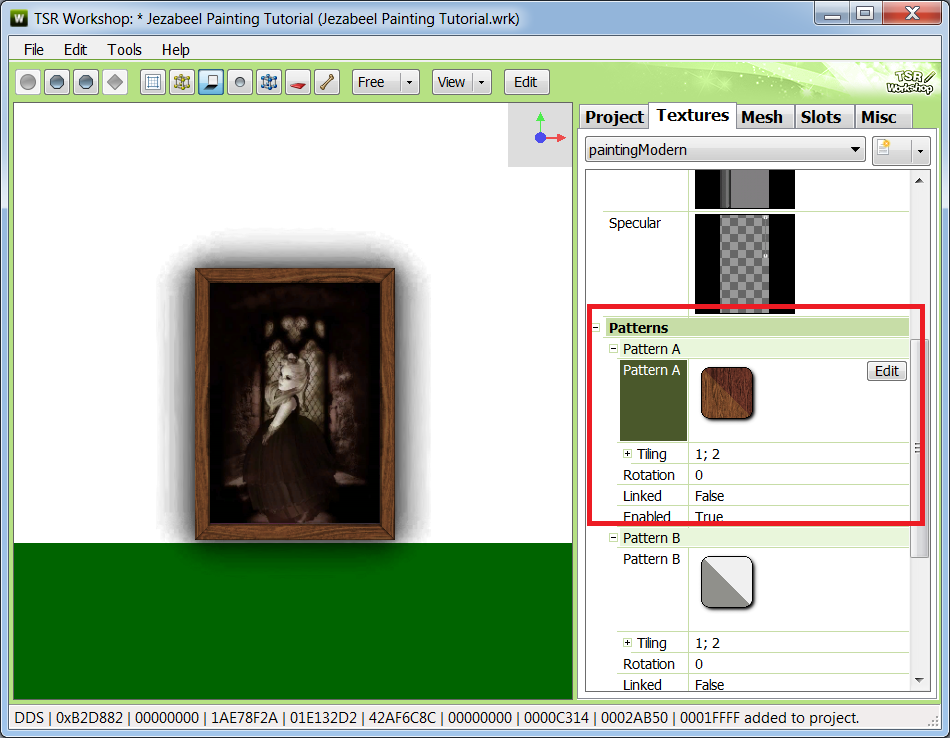
Mods to make the life sweeter

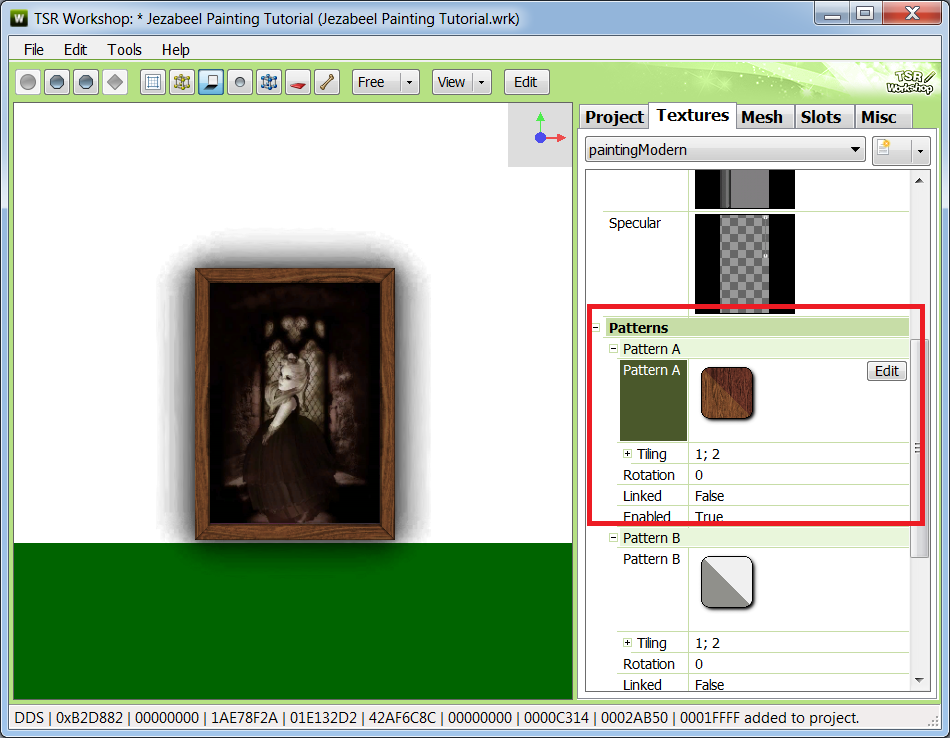
I’ve managed to create my first CC (get it here) and I was asked by a friend, how I did[…]
Read more
Ok, so to make pretty (or scary) sims, you’ll need makeup. Not only for the lipstick or eyshadow, which is[…]
Read more
For the last few days I’ve been observing a discussion on one of the Facebook Sims groups about mods being[…]
Read more
Want to make your sim look less like a plastic toy and more like a real human being? Not admiring[…]
Read more
Ever wanted to have your very own demon? Well, you just can, if you only have Sims 3. Just download[…]
Read more